To make a long story short, this solution provides wired ethernet, but not wifi, service.
- Connect the laptop to the router and the router to the hughesnet device, which I will call a satmodem for convenience.
- Connect to the dlink router web-based interface (server) via ethernet cable, (198.162.0.1) and
- Go to the LAN settings and change the router's address to 198.162.1.1 to differentiate it (probably) from the satmodem address. It also puts the local on a different address range than the satmodem uses to connect to the router.
- Connect it to the satmodem via ethernet and let it get DHCP information if you didn't before.
- Then, in the router data you will find the DNS server address (DNS means name to IP address conversion service); this you have to put in your laptop adapter DNS fill-in form. That is in the adapter (ethernet, or local network) properties that are accessible through the network sharing center (different windows boxes have different routes to it :\ ), and you may have to dig a little to find it.
- When editing the adapter properties, also give the laptop a distinct address such as 198.162.1.2 .. or .. , .3, or .4 for more laptop -- which will disable DHCP.
- The gateway may also have to be set, which is the new router address: 198.162.1.1
If anything is missing, please leave a comment!
It seems that these settings should also make the wifi work, but not so. During the process I got intermittent wifi service, but I have no clue how that happened, or didn't.
It also seems that you should be able to set up an independent wifi network using the dlink alone, but that didn't happen either. Again, no clue, except that I do know that quality control evaporated as the "loyal opposition" got pushed to the curb in the early 2000s as their livelihood was shipped to the bizarre ancient oligarchy of the exact opposite side of the planet apparently by another bizarre oligarchy. A third bizarre oligarchy flew airplanes into the exact building where we were at the time having Public Domain planning meetings to oust yet another bizarre oligarchy that can be described in terms of monolithic kernels. Any clues? A decade later we are still scratching our heads but we have successfully applied the OSI model to the human brain, which, we believe, is a step in the right direction: emotional communication. It actually explains the monolithic kernel issue pretty well, and may explain the micro kernel adherence to it as a server system riding on top of the microkernel in emulation, as there is no other explanation. I actually recall the initial company that put the satellites, or birds, up in the sky went kablooey and the guys that got control of the stock wanted to burn them in the atmosphere! I figured it would take a good long year to get out of the hole, but it has been a very long decade since then, nearly exactly since we experienced the final straw, the terror attack by the Saudis (friends of.. ??). Don't be too hard on the pharms, though, when you start to really hate capital, as zoloft and welbutrin kept us alive enough to plan a recovery, which if we are correct about the layered stuff, may be the final recovery. The Yes Men have a lot to say about how disaster such as the terror attack I mentioned is leveraged for capital construction; they focus on Katrina.
Xplorenetsucks.com has apparently been "hacked" by SaMo_Dz, so I provide the text that I used below from the google cache:
Forums > Satellite Forum (Telesat Anik F2/F3, Hughesnet KU and Spaceway3 KA) > Wireless Router Woes
View Full Version : Wireless Router Woes
New Denmark
01-02-2010, 06:31 PM
Hello all, I myself am (sadly) a Xplornet user. I seem to be having an issue with allowing my wireless router to work on Xplornet.
I have both a Linksys wireless router, and a D-Link wireless router.
I can connect just fine when I plug my desktop into the modem, but I can't connect when I plug my router into the modem, and then the desktop into the router. It seems to me that the router isn't taking the IP address from the modem.
I did a term of networking in college, so I'm pretty familiar with this sort of stuff, yet I can't seem to figure it out. After plugging the Router into the Modem, it should be allowing me access to the internet, but it won't. Any help would be appreciative, this is has been a nightmare since my little brother just got a laptop for Christmas. Thanks.
I have both a Linksys wireless router, and a D-Link wireless router.
I can connect just fine when I plug my desktop into the modem, but I can't connect when I plug my router into the modem, and then the desktop into the router. It seems to me that the router isn't taking the IP address from the modem.
I did a term of networking in college, so I'm pretty familiar with this sort of stuff, yet I can't seem to figure it out. After plugging the Router into the Modem, it should be allowing me access to the internet, but it won't. Any help would be appreciative, this is has been a nightmare since my little brother just got a laptop for Christmas. Thanks.
fasteddy2
01-02-2010, 06:54 PM
With your PC connected to the modem, open a command prompt and type in "ipconfig /all".
Record the ip address, sub-net mask, gateway, and dns settings. Now plug your PC in your router and open a browser, and type in http://192.168.0.1 (may have to restart the PC before this works).
Go into the Internet setup and select the static IP option, and enter in the data you recorded from ipconfig /all.
Reboot the modem and router (in order: modem, then router) and you should get connected.
Of course all this assumes that your router is fresh out of the box and has not been configured before...
Record the ip address, sub-net mask, gateway, and dns settings. Now plug your PC in your router and open a browser, and type in http://192.168.0.1 (may have to restart the PC before this works).
Go into the Internet setup and select the static IP option, and enter in the data you recorded from ipconfig /all.
Reboot the modem and router (in order: modem, then router) and you should get connected.
Of course all this assumes that your router is fresh out of the box and has not been configured before...
New Denmark
01-02-2010, 07:38 PM
Well the thing is that we will have multiple devices utilizing the wireless router (two desktops, a laptop, and an iPhone).
fasteddy2
01-02-2010, 08:50 PM
Okay so we start from the basics:
a) you are just using one router (not cascading two routers)?
b) if you follow my original instructions, can you connect any device to the Internet (through one router)?
c) do any of your devices connect with a "wired" connection to the router?
d) can any of your devices at least see the wireless router (not the Internet, just the SSID of the router)?
Please keep in mind that we have no idea how you have connected any of your devices (including the Xplornet equipment) so we are stumbling in the dark until you enlighten us with your current configuration...
a) you are just using one router (not cascading two routers)?
b) if you follow my original instructions, can you connect any device to the Internet (through one router)?
c) do any of your devices connect with a "wired" connection to the router?
d) can any of your devices at least see the wireless router (not the Internet, just the SSID of the router)?
Please keep in mind that we have no idea how you have connected any of your devices (including the Xplornet equipment) so we are stumbling in the dark until you enlighten us with your current configuration...
New Denmark
01-02-2010, 09:16 PM
A) Correct, just using one.
B) Haven't had a chance to try it.
C) No, when it's wired, it still doesn't work.
D) All devices can detect the SSID, and can connect to them, but computers see (local only).
My setup right now is my modem going through to one desktop via ethernet. What I would like to do is have my modem go through to the wireless router, and have all desktops be able to connect to the internet via the router (wirelessly).
We can all connect to the router when the Modem is plugged into it, but it says (local only) still.
B) Haven't had a chance to try it.
C) No, when it's wired, it still doesn't work.
D) All devices can detect the SSID, and can connect to them, but computers see (local only).
My setup right now is my modem going through to one desktop via ethernet. What I would like to do is have my modem go through to the wireless router, and have all desktops be able to connect to the internet via the router (wirelessly).
We can all connect to the router when the Modem is plugged into it, but it says (local only) still.
xplornetsuck
01-02-2010, 10:09 PM
Hughesnet?
Change the default LAN IP of the router to something like 192.168.1.10
If you are on Hughesnet the modem has an IP that unfortunately coincides with the default IP of some routers.
Change the default LAN IP of the router to something like 192.168.1.10
If you are on Hughesnet the modem has an IP that unfortunately coincides with the default IP of some routers.
New Denmark
01-02-2010, 10:19 PM
This would be a Hughes Router, but the service is Xplornet. I'll see what I can do and I'll get back to you on that. Thanks!
Keep the suggestions coming, I've wasted a couple days on this already. XD
Keep the suggestions coming, I've wasted a couple days on this already. XD
xplornetsuck
01-02-2010, 10:29 PM
the Hughesnet modem has it's own internal IP for the diagnostics screens.
192.168.0.1
So your routers LAN ip needs to be different. Otherwise a conflict.
Hughesnet faq's.
http://consumer.hughesnet.com/faqs.cfm
And FAP policy.
http://consumer.hughesnet.com/faq/fair-access-policy.cfm
192.168.0.1
So your routers LAN ip needs to be different. Otherwise a conflict.
Hughesnet faq's.
http://consumer.hughesnet.com/faqs.cfm
And FAP policy.
http://consumer.hughesnet.com/faq/fair-access-policy.cfm
Amber
01-03-2010, 11:07 AM
New Denmark, I don't know if this will help you or not.
I have a Linksys router Wireless-G WRT54G. I used the disc that came with it to install it. A while back, I had to reinstall it for some reason and I did have problems with it the first time, I couldn't get on the internet. I have written a note to myself to NOT use their 'Secure Easy Setup' option if I have to install it again. My note says to 'do it manually', although I can't remember the exact procedure I used to do that. I'm sure the installation ran through whatever steps were necessary to do that.
I hope things work out for you.
Oh, I think I remember...my router doesn't like little power brownouts and little millisecond long outages, and I had to reinstall after one of those. I now have the router plugged into a power bar with a backup battery.
I have a Linksys router Wireless-G WRT54G. I used the disc that came with it to install it. A while back, I had to reinstall it for some reason and I did have problems with it the first time, I couldn't get on the internet. I have written a note to myself to NOT use their 'Secure Easy Setup' option if I have to install it again. My note says to 'do it manually', although I can't remember the exact procedure I used to do that. I'm sure the installation ran through whatever steps were necessary to do that.
I hope things work out for you.
Oh, I think I remember...my router doesn't like little power brownouts and little millisecond long outages, and I had to reinstall after one of those. I now have the router plugged into a power bar with a backup battery.
New Denmark
01-03-2010, 11:34 AM
Well I tried changing the IP of the router, to no avail. I am planning on sticking to the D-link router from now on, as it has greater range.
After resetting nearly everything and it saying local only, I press diagnose and repair and it says "there may be a problem with your domain name server configuration". Any help would be appreciated!
After resetting nearly everything and it saying local only, I press diagnose and repair and it says "there may be a problem with your domain name server configuration". Any help would be appreciated!
xplornetsuck
01-03-2010, 11:49 AM
Obtain IP automatically in WAN section. In the WAN section of the router, there is a DNS server section.
Put in 4.2.2.1 and 4.2.2.2 and if a third section there is open DNS servers address of 208.67.222.222
So as long as your LAN section has your local IP address as 192.168.1.10 and make a range for your computer IP's as, 192.168.1.40 to 192.168.1.70 .
Enable DHCP server as well. subnet mask of 255.255.255.0
Put in 4.2.2.1 and 4.2.2.2 and if a third section there is open DNS servers address of 208.67.222.222
So as long as your LAN section has your local IP address as 192.168.1.10 and make a range for your computer IP's as, 192.168.1.40 to 192.168.1.70 .
Enable DHCP server as well. subnet mask of 255.255.255.0
New Denmark
01-03-2010, 01:27 PM
It doesn't seem to give me the option to change the DNS servers. When I load the page I see the option, but it finishes loading and takes the option away. The option should be under the subnet mask and above the "enable DNS relay" checkbox, but like I said it flashes for a second and disappears.
New Denmark
01-03-2010, 01:43 PM
Well I managed to change the DNS server information in the Windows TCP/IP settings, but it still won't connect. If it helps, my router is a D-link DIR-655.
xplornetsuck
01-03-2010, 03:20 PM
You shouldn't need to do anything on the computer, just the router.
With the router, you could reset it back to default, via a reset button that should be recessed on the router. Maybe it was setup for another service with different parameters? Change the IP range to something like 192.168.0.2 first before plugging into Hughesnet modem.
That way you can plug the router into the modem and it should pick up the IP from the modem. If not, you may have to turn off the modem and router and then start the modem and then start the router.
Then plug a wired computer into the router to start. Since you would have to configure security settings and passwords.
Here is another step by step install manual. If you want to avoid an install wizzard disc.
http://techgage.com/print/d-link_xtreme_n_dir-655_wireless_router
Without the ability to use the disk, we are going to go about this the good old fashioned way. To connect to the DIR-655, by default, you have to enter in 192.168.0.1 in your web browser’s search bar. When prompted for a username and password, the user is "admin" and there isn’t a password. This can all be changed in the setup but by default, there isn’t a password.
Change the 192.168.0.1 to 192.168.0.2 (or similar) to avoid conflict with Hughesnet modem.
Heres a pdf link to a manual.
static.tigerdirect.com/pdf/D-link-DIR-655-Manual.pdf
About 7MB
I've gotten so used to just plugging stuff in and them working(router, printer, scanner, etc. I tend to skip install discs, since some are a pain), that I have not found the need to do a bunch of different settings, other than DNS servers and security settings.
With the router, you could reset it back to default, via a reset button that should be recessed on the router. Maybe it was setup for another service with different parameters? Change the IP range to something like 192.168.0.2 first before plugging into Hughesnet modem.
That way you can plug the router into the modem and it should pick up the IP from the modem. If not, you may have to turn off the modem and router and then start the modem and then start the router.
Then plug a wired computer into the router to start. Since you would have to configure security settings and passwords.
Here is another step by step install manual. If you want to avoid an install wizzard disc.
http://techgage.com/print/d-link_xtreme_n_dir-655_wireless_router
Without the ability to use the disk, we are going to go about this the good old fashioned way. To connect to the DIR-655, by default, you have to enter in 192.168.0.1 in your web browser’s search bar. When prompted for a username and password, the user is "admin" and there isn’t a password. This can all be changed in the setup but by default, there isn’t a password.
Change the 192.168.0.1 to 192.168.0.2 (or similar) to avoid conflict with Hughesnet modem.
Heres a pdf link to a manual.
static.tigerdirect.com/pdf/D-link-DIR-655-Manual.pdf
About 7MB
I've gotten so used to just plugging stuff in and them working(router, printer, scanner, etc. I tend to skip install discs, since some are a pain), that I have not found the need to do a bunch of different settings, other than DNS servers and security settings.
New Denmark
01-03-2010, 03:55 PM
I followed all those steps, then checked the status (of the routers network) and seen something I haven't seen before.
"the addressing of the Internet side learnt through DHCP conflicts with the addressing selected for the LAN side. Internet communications will be disabled until you have changed the LAN side addessing to resolve the problem."
I copied that word for word. It seems like we are headed in the right direction, what needs to be done now?
"the addressing of the Internet side learnt through DHCP conflicts with the addressing selected for the LAN side. Internet communications will be disabled until you have changed the LAN side addessing to resolve the problem."
I copied that word for word. It seems like we are headed in the right direction, what needs to be done now?
fasteddy2
01-03-2010, 04:29 PM
Log into the router and select the top "setup" tab. Then select the "Internet" tab on the left, and then "Manual Internet Connection Setup" at the bottom of the page. The next page that comes up will have Internet Connection Type, make sure yours is set for Dynamic IP (DHCP). NEXT CLICK "Save Settings". The router will want to reboot. Do so.
After the reboot log back into the router and select the setup tab again, then select
Network Settings on the left side. You will see the IP address of the router about mid page. I'm guessing that it's something like 192.168.0.1 or 192.168.1.1. Change it to 192.168.5.1, and save settings again. It will want a reboot. Do so.
Now the important part. Once it reboots, you will have to either restart your PC or open a command prompt and type "ipconfig /release" and enter, and then "ipconfig /renew" and enter. Then log back into the router and check the status tab.
Report your findings & best of luck...
After the reboot log back into the router and select the setup tab again, then select
Network Settings on the left side. You will see the IP address of the router about mid page. I'm guessing that it's something like 192.168.0.1 or 192.168.1.1. Change it to 192.168.5.1, and save settings again. It will want a reboot. Do so.
Now the important part. Once it reboots, you will have to either restart your PC or open a command prompt and type "ipconfig /release" and enter, and then "ipconfig /renew" and enter. Then log back into the router and check the status tab.
Report your findings & best of luck...
New Denmark
01-03-2010, 10:21 PM
It seems to have worked! I don't know how, but it did, thanks!
Anyways, it seems that my service is extremely slow (20-30 KB/s). It could be because of the weather (snow storm-ish), but any tips?
Anyways, it seems that my service is extremely slow (20-30 KB/s). It could be because of the weather (snow storm-ish), but any tips?
fasteddy2
01-04-2010, 06:55 AM
Well speed is another issue all together. Since you are sharing 4 PCs on a single satellite connection, you should expect "dialup" speeds on each PC. If you have any torrents running, they will basically consume most of the available bandwidth.
To start: be sure only one PC is turned on, and then go to http://testmy.net and perform a test. Record the results in a spreadsheet. Do the same test during various times of the day and record the results. The next day turn on the rest of the PCs and do the tests again. I'm pretty sure you will be shocked at the results.
Now depending on who is doing what on each PC, you can assign a higher priority to say your PC than the rest of them. This will give your traffic priority over all the other PCs. BTW this is done through DIR655 router's advanced tab, and then QOS Engine, and then QOS rules...
Post results of your tests here as well (I'd like to see how slow the satellite link is).
To start: be sure only one PC is turned on, and then go to http://testmy.net and perform a test. Record the results in a spreadsheet. Do the same test during various times of the day and record the results. The next day turn on the rest of the PCs and do the tests again. I'm pretty sure you will be shocked at the results.
Now depending on who is doing what on each PC, you can assign a higher priority to say your PC than the rest of them. This will give your traffic priority over all the other PCs. BTW this is done through DIR655 router's advanced tab, and then QOS Engine, and then QOS rules...
Post results of your tests here as well (I'd like to see how slow the satellite link is).
Amber
01-04-2010, 12:12 PM
I can have as many as 4 devices going, but not all of them are generating internet traffic at the same time all the time. Usually all 4 aren't even on at the same time, but on occasion they might be. :) (That's an Xbox 360 console, 2 laptops, and a desktop PC.)
If a person knows how to view their firewall logs, you can see which devices are generating traffic before running a speed test.
If a person knows how to view their firewall logs, you can see which devices are generating traffic before running a speed test.
Brad R
01-05-2010, 10:41 AM
If you have any torrents running, they will basically consume most of the available bandwidth.
Some of the bittorrent clients will let you limit the upload and download bandwidth. I use Azureus for this reason. I normally limit it to 10% of my plan bandwidth.
Some of the bittorrent clients will let you limit the upload and download bandwidth. I use Azureus for this reason. I normally limit it to 10% of my plan bandwidth.
New Denmark
01-05-2010, 02:47 PM
Well it just seems the issue is with wireless devices. The two desktops that are using ethernet cable is fine, where as my desktop is using a high-end wireless adapter card I installed. My computer is very slow, I'm experiencing speeds I estimate to be around 10-15 KB/s, although when I go to speedtest.net, it says I have speeds around 250 kb/s, one test even showed 1,200 kb/s. It just seems odd that the wired devices are so fast, but the wireless ones are so slow.
Amber
01-05-2010, 04:12 PM
"Router logs"...I meant to say "router logs", not "firewall logs". :)
New Denmark
01-05-2010, 04:19 PM
Here is my router log, the most recent being at the top. Anything you see out of the ordinary that may contribute to the internet being snail-like?
xplornetsuck
01-05-2010, 05:24 PM
check in your router for the speed limiting of wireless devices.
wireless, advanced, TX rates (Mbps).
My router has the wireless restricted to 2Mbps as top speed.
wireless, advanced, TX rates (Mbps).
My router has the wireless restricted to 2Mbps as top speed.
New Denmark
01-06-2010, 12:06 AM
Apparently it's a problem with the router, a ton of people have problems with the DIR-655 router being slow, and after hours of browsing I was unable to come up with anything that worked at all.
I'll probably be switching to my other router *sigh*.
I'll probably be switching to my other router *sigh*.
New Denmark
01-06-2010, 01:58 AM
Hmm. I may have jumped the gun. I discovered that my iPhone is working just fine on this router (goes 10x faster than the PC). It seems the card I put in installed a driver from Windows Update that may have caused the issue. My wireless card is a d-link DWA-552 Xtreme Gigabit wireless card. I need to change the driver, but the Dlink site isn't working for me. :(
fasteddy2
01-06-2010, 07:04 PM
Working with 2.4Ghz wireless can drive you crazy. So the iPhone works well, but at what distance from the router? If you use the iPhone by your wireless desktop, do you still get great results from the iPhone but poor from the desktop? Do you have any cordless phones using 2.4Ghz? Hope you realize that an active microwave oven will clobber your wireless connection. How far away from the router is the wireless desktop and how many walls (or floors) are there between them.
BTW I have been using a DIR655 for quite a while (with great success). I had a top end Linksys and it did not have the capabilities of the DIR655. Not that "I love Dlink" but their DIR625 and DIR655 have worked well for me because I can throttle my son's torrents (there by giving my traffic priority over his downloads).
BTW I have been using a DIR655 for quite a while (with great success). I had a top end Linksys and it did not have the capabilities of the DIR655. Not that "I love Dlink" but their DIR625 and DIR655 have worked well for me because I can throttle my son's torrents (there by giving my traffic priority over his downloads).
xplornetsuck
01-06-2010, 07:23 PM
It seems the card I put in installed a driver from Windows Update that may have caused the issue. My wireless card is a d-link DWA-552 Xtreme Gigabit wireless card. I need to change the driver, but the Dlink site isn't working for me. :(
This should be the page? Click on drivers. Maybe the satellite lag is causing issues.
http://www.dlink.com/products/default.aspx?pid=DWA-552&tab=3
Click on United States as the country if clicking on Canada is the problem.
This should be the page? Click on drivers. Maybe the satellite lag is causing issues.
http://www.dlink.com/products/default.aspx?pid=DWA-552&tab=3
Click on United States as the country if clicking on Canada is the problem.
New Denmark
01-07-2010, 09:19 AM
Nope, at the time of that post it was down.
I did update the driver to no avail, so I brought it back and picked up a linksys card, which is working great! Everything is on the up-and-up now. :)
I did update the driver to no avail, so I brought it back and picked up a linksys card, which is working great! Everything is on the up-and-up now. :)
Wirestripper
01-16-2010, 05:50 AM
Sadly, I bought a D-Link Dir-615 rouuter for my network and I've been trying to get online with it for 5 days now. Maybe it's ust not compatible with the HN9000 modem. I have tried every setting in the book with it to no avail. So I went back to Best Buy and bought a Linksys WRT54GHN and after running the install, I unplugged the modem, plugged it back in and it works well. Finally! Hope this helps.
Amber
01-16-2010, 12:20 PM
FWIW, a local Xplornet dealer I was talking to a few days ago did mention that the D-link router is not compatible with Hughesnet systems.
tvman
01-18-2010, 04:54 PM
i have the DIR-601 wireless router. I only bought the router to have wireless capability on occasion. Now when i tried to get this damn thing running with my hughesnet 9000 modem i to had no luck and was ready to return it until i talked to my son in Calgary. He got me going by, get this, hooking the modem cable into a lan port and by hooking my computer into another lan port , no wan port hook up at all!! I have the router set at 192.168.0.254. So in reality it's working more like a hub i guess. It gives me an ip of .0.4 or what ever and i was also able to connect wirelessly with my laptop with no problems. Very strange but it does work.
vBulletin® v3.6.8, Copyright ©2000-2011, Jelsoft Enterprises Ltd.

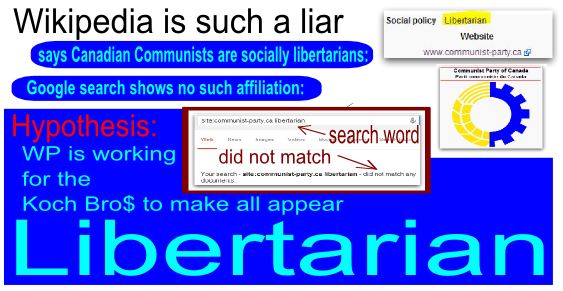
2 comments:
Thanks for your information on plastic business cards
it is helpful for us.
Hey,
Really Very interesting and helpful blog.. i like it.. visit my site - Linksys Technical Support
Thanks
Eva Smith
Post a Comment